Introduction
It happens often: you compile your xll addin and give it to yor client just to hear them complaining that they cannot load the xll into Excel. The error that they see is: “The file you are trying to open, ‘MyAddin.xll’, is in a different format than specified by the file extension. Verify that the file is not corrupted and is in from a trusted source before opening the file. Do you want to open the file now?"
There are two reasons for this error:
-
The client uses 32bit Excel while the addin is a 64bit xll or vise versa. The fix for this case is obvious - make sure that you send matching xll to the client.
-
Your addin depends on some dll’s that are not available on the client’s computer. To fix this problem you need to add all necessary dll’s into the same folder as the addin. Although there are other locations where you can put dll’s to fix th problem, from our experience puting them into the same folder as xll is the most robust and straightforward way.
How do you know which dll’s are missing? You need to open xll in the Dependency Walker on your client’s computer. The Dependency Walker will show which dll’s could not be located.
C++ Runtime Library
One of the more common cases is missing C++ runtime library. When you set up an addin project in Visual Studio it by default sets option for created code to use runtime dlls. The compiled addin xll will run on development computer without any issues, since runtime dll’s are properly installed. But these dll’s are often not installed on client computers and Excel will produce error while loading the addin.
You can resolve this issue using one of the three methods:
-
Use the above approach by adding runtime dll’s to the same folder where xll is located on the client’s computer.
-
Installing runtime dll’s using installer provided by Microsoft.
-
Build you xll by using static linking to runtime library.
The third method is our prefered way to solve this issue. We’ll discuss how it works in the next section and then we’ll discuss what are its benefits and downsides.
Static Linking
To ensure that your xll is statically linked to runtime library you need to
set Runtime Library option to Multi-threaded (/MT) (by default it is set to
Multi-threaded DLL \
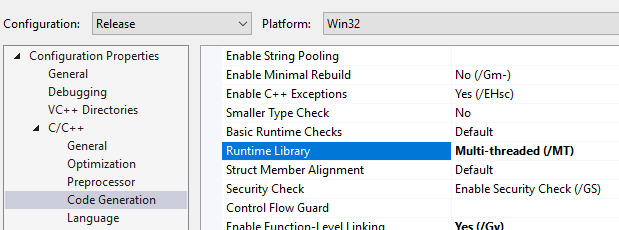
Benefit - you can just deploy single xll file and not worry if the client has appropriate runtime dll installed.
Downside - any library that your project links to should be compiled with same value for Runtime Library option. Sometimes this is outside of your control.